Sometimes wanting everything your own way can bite you in the ass HARD, after flashing a custom ROM my Wiko BLOOM I realized it had turned my IMEI invalid.
After trying dozens of guides (most of which I had to google translate) and several programs, without getting anywhere I was almost about to give up, fortunatly I finally saw this post mentioning BPLGU which eventually lead me to fixing the phone.
So, in the hopes of saving others from the hours of frustration I had to go trough I’m writing this guide,
Understanding my problem
After fixing it I came to the conclusion that when I booted the custom ROM it corrupted/erased all of the NVRAM. This not only removed the IMEI’s but it also removed all the Baseband information. So before I could try and restore the IMEI i’d first need to restore the Baseband information so it looks like the picture below (when broken mine would simply show “—” in the red box).
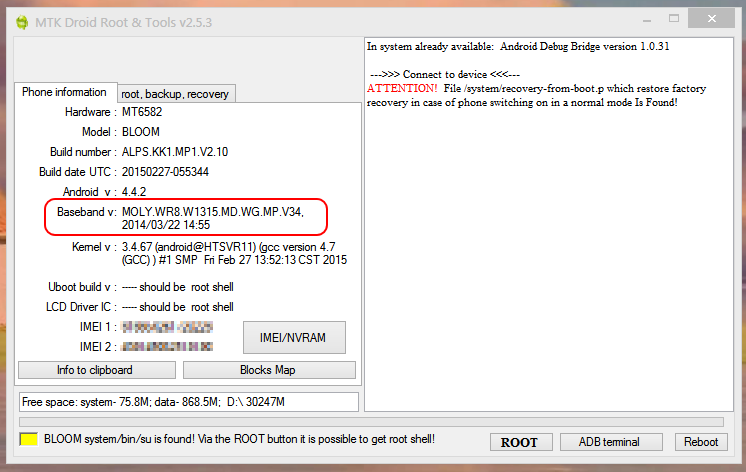
Fixing the problem
To fix the baseband we’ll first need a BPLGU file to flash into it, lucky for us Wiko actually provides all the files we’ll need with their system update packages.
So go to Wiko’s website support section (the global site lacks a support section so select the proper country website) and download the latest BLOOM update (BLOOM_V16.exe when I did it) and run it.

Once you see the upgrade application close it, you’ll see that the upgrade application created a folder with the same name as the exe, navigate that folder until you see these files:
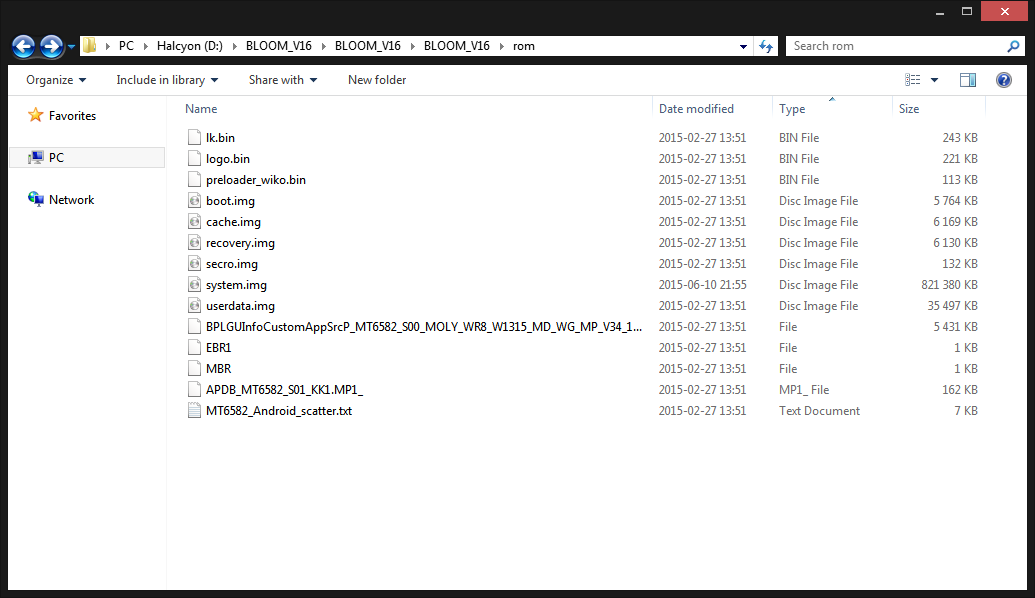
These are the files we’ll use with SP Flash Tool to restore the nvram, but before we’ll need to edit the MT6582_Android_scatter.txt so that the flash tool will also write the NVRAM. So open the file in a text editor and search for “nvram”, on the block it finds you’ll need to change “is_downloaded: false” to “is_downloaded: true” like shown bellow:
- partition_index: SYS4
partition_name: NVRAM
file_name: NONE
is_download: true
Now run SP Flash Tool, change to the Download tab and use the Scatter-loading button and point to the MT6582_Android_scatter.txt file we just edited, NVRAM will show in the list unticked and without a filename, click the file box and select the BPLGU file in the directory (BPLGUInfoCustomAppSrcP_MT6582_S00_MOLY_WR8_W1315_MD_WG_MP_V34_1_wg_n in my case) and make sure the line is checked so it’s flashed. It should look like the picture bellow:
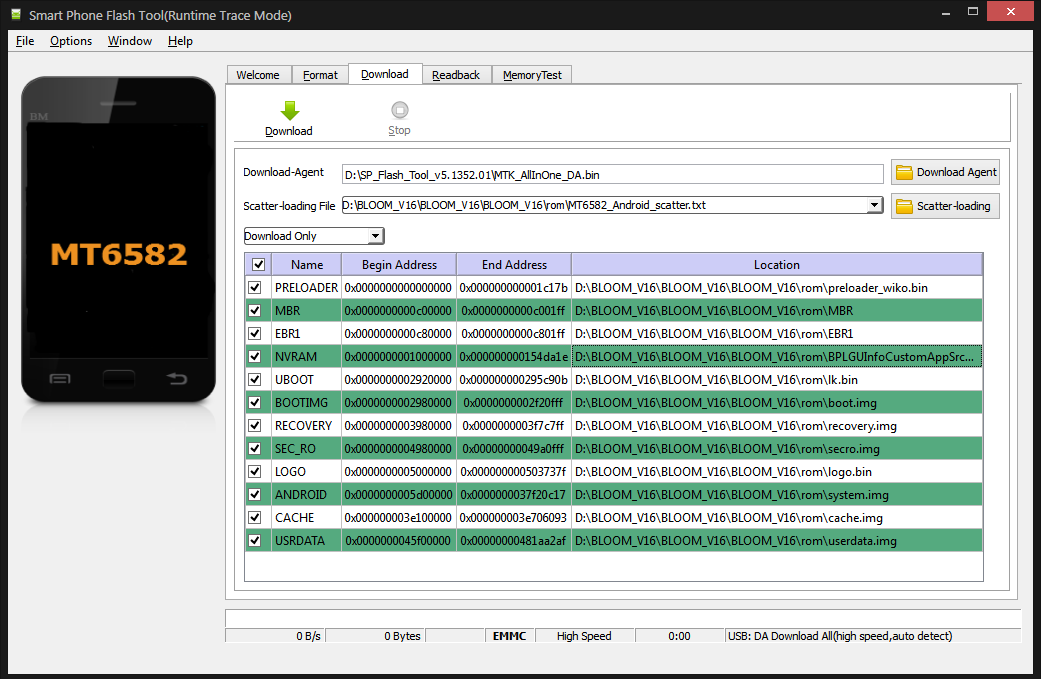
For the next step I did a full ROM flash (everything selected), however it’s possible you can get away with just having NVRAM selected but like I said I did a full flash. So just follow the normal SP Flash Tool procedure to flash the files.
After the flash completes the phone should boot with the proper Baseband and guides to edit your IMEI using MTK Droidtools should work now.
Tools I used to fix the baseband and edit the IMEI:
- Wiko BLOOM v16 Portuguese update package to get room files
- SP Flash Tool 5.1352.01 to flash to nvram
- KingRoot to root wiko
- MTK droid tools to edit imei
- Busybox to fix MTK adbd error
First I want to clarify that it is forbidden to use this method on a phone ” blacklisted ” by the operators, then note the IMEI numbers that are on the label under the battery or on the packaging box your phone .
Here’s how i repaired IMEI on my Wiko Bloom.
This method was used to redefine the IMEI on a phone WIKO Dual Sim .
Indeed, after an update ” lousy ” the phone had no more IMEI .
1. Download the official update of wikomobile (a file in rar format, in this case, named: BLOOM_V17);
2. Uncompress the file to a folder created on the desktop, where they appeared to me, an application called BLOMM_V17 and another folder named: gpl;
3. I opened the application and after it was open, I closed it;
4. After the application has opened and closed, next to the folder “gpl” and the application, appeared another folder called “BLOOM_V17”;
5. Open this last folder, inside it opens the folder with the same name, and inside it the folder “rom”;
6. In the “rom” folder, open the “MT6582_Android_scatter” file, with the text editor;
7. Where it appears: SYS4 partition_name: NVRAM file_name: NONE is_download: false,
Change the word “false” to “true” (note, do not quote), so that it looks like this: SYS4 partition_name: NVRAM file_name: NONE is_download: true;
8. And save the file, just have it close that it will ask if you want to record, and click yes;
9. Once again the application is opened, and then follow the steps in the application manual, which is also on pt.wikomobile.com, it is important to note that when the phone is connected to the PC, it is switched off and Without the battery pack attached.
10. When you finish the application you have to disconnect the cable of the mobile phone, at this time we have the phone with everything original but still without the imei;
11. We turn on the mobile phone, we define everything that we have to define and we have to disconnect;
12. We open the “SN Write Tool v2.1444.00” program, which you can download from the internet;
13. You will see the following:
14. Load into System Config and it will appear to you;
15. Here they select, put the visas as they come in the image above and put the first 8 numbers of the 1st and 2nd imei of the mobile phone (the two are behind the battery of the mobile phone);
16. Then i load into MD1_DB, and choose the file they have changed previously;
17. Then open the AP_DB and inside the folder where is the file that i changed before, choose the file that starts with APDB and finally load in “save”, it will appear:
18. Here they load in Start, and with the mobile phone off with the battery put, they connect to the pc;
19. You will see the following:
20. Place the imei 1 and 2 complete and load in ok;
21. When the program finishes, a window with an ok to green appears;
22. You can turn on the phone normally, because everything is going to work perfectly.
I did a small tutorial in portuguese where you can see the images that are not in this one (https://www.datafilehost.com/d/6e35cf27)
I hope this will help.
I had the same problem and solv it like this:
Based on what you write here, i did this:
All the same untill – partition_index: SYS4
partition_name: NVRAM file_name: NONE is_download: true.
But then i used the original aplication BLOOM_V17.
After this i used SN Write Tool v2.1444.00 (you can download from here: https://www.datafilehost.com/d/2b745e9a), and the phone is 200% ok.
I made a tutorial in portuguese explaining how to do this operation including, how to use the SN Write Tool, that you can see here: https://www.datafilehost.com/d/6e35cf27 (sorry, for being in portuguese).
I hope i have helped someone!
To everyone wanting to use a CUSTOM RECOVERY like Cynogenmod (I’ve used https://mix-androids.blogspot.cz/2016/09/cm-13-latest-for-micromax-unite-2.html): If you still experience problems restoring your IMEI, try using the “Chamelephon” app (you need to enable ROOT mode in your ROM first): https://play.google.com/store/apps/details?id=com.cryptotel.chamelephon. It finally helped me end this nightmare with my friends phone.
One lesson I learned through all this trouble: DO NOT BUY WIKO BLOOM or MICROMAX phones! China phones easily brick or turn out to be a nightmare to root and modify. Get an HTC and you’ll be on the safe side of great hardware quality, fairly easy modifications and a lot of fun with customizations. 😉
Have a wonderful and safe week everyone.
SecUpwN of the CellularPrivacy Project
Android App: https://git.io/AIMSICD
What is your opinion about IMEI changer for android ?
Can we recover using that tool ?
In case of the IMEI being corrupted it might, but as I explained in the post my problem went beyond that, so a simple IMEI change would not fix it.
Well my only guesses would be to check you’re using same package and version as your phone has installed (maybe you didn’t have v16 but something older?) And try a full flash if you haven’t already done one.
Thanks. The mentioned error still appears. What did you do differently?
SecUpwN of the CellularPrivacy Project
Android App: https://git.io/AIMSICD
Linked the file with the wrong extension, link should be fixed now. Sorry about that.
@daf, I have modified the scatter file just like you described and added the filetype *.iso to BPLGUInfoCustomAppSrcP_MT6582_S00_MOLY_WR8_W1315_MD_WG_MP_V34_1_wg_n so that the file is shown in SP Flash Tool. But no matter what I change, I always get the same result like Chris from the first reply: “Please check the load image file is correct or not?”
What am I doing wrong? Please assist and update your thread.
SecUpwN of the CellularPrivacy Project
Android App: https://git.io/AIMSICD
Thanks for helping, daf! Sadly though, your link does not provide the necessary file – probably because you did not place it on your server.. I’ll download the full package now, but please see if you can make the link you posted valid. Other users will appreciate that, for sure. 😉
Have a blessed week.
SecUpwN of the CellularPrivacy Project
Android App: https://git.io/AIMSICD
Getting the full package is the safest option, however you can get 1.6 update nvram/scatter file for the wiko bloom if you want to give that a try.
Good evening daf, I just found your wonderful post here and just ran into the same Issue: The BPLGU file of BLOOM_V17.zip obviously does not work. Would you please be so kind and edit your post and add the necessary NVRAM file from BLOOM_V16.zip to your thread?
It would be very kind if you could make sure that you provide a download for ONLY the necessary NVRAM file since my internet connection is really slow at thze moment (too much hacking lately).
Thank you and have a wonderful sunday!
SecUpwN of the CellularPrivacy Project
Android App: https://git.io/AIMSICD
Thank You…
I will give it a try…
I’ve temporarily mirrored the the 1.6 update package for the wiko bloom. Hope it helps and sorry for the late reply.
Hi, thank you for posting this howto!
(sorry for my bad english!)
I have the same Problem to and now i could only downloading then Update 1.7 for my WIKO BLOOM and the
BPLGU-File couldnt load in the SP Flash Tool
(BPLGUInfoCustomAppSrcP_MT6582_S00_MOLY_WR8_W1315_MD_WG_MP_V34_1_wg_n)
It shows me the following Popup-Error:
“Please check the load image file is correct or not?”
There is only an Button “Yes” (bad Option-Pool on a Query xD).
Do you have saved the Update 1.6 or the NVRAM.BIN-File?
Please send me that to my e-mail.