Ever since steam allowed to add non steam games to it that it become my gaming hub having all my games there ready to be launched.
There’s many ways to add blizzard games to steam, but I’ve made bnetlauncher to be the simplest method while retaining the benefits of automatic login.
Project Status
It’s now been years since I last played a blizzard game so this project has been put into “maintenance” as I’m no longer a user of it.
Contributions are still accepted (new games, features, etc) but other then those no further developments will be made.
There still other launcher project in active development like Launchpad in case bnetlauncher no longer works for you.
Howto Use
- Extract the included exe to any location you want (ex: steam folder)
- Add the exe to steam as a non-steam game shortcut
- On the shortcut properties open Set Launch Options… and add one of the following codes:
| code | game |
|---|---|
| codbo4 | Call of Duty: Black Ops 4 |
| codbocw | Call of Duty: Black Ops Cold War |
| codmw2019 | Call of Duty: Modern Warfare (2019) |
| codmw2crm | Call of Duty: Modern Warfare 2 Campaign Remastered |
| codmw2 | Call of Duty: Modern Warfare 2 + Warzone 2 |
| cb4 | Crash Bandicoot 4: It’s About Time |
| d3 | Diablo 3 |
| d3ptr | Diablo 3 Public Test Realm |
| d4 | Diablo IV |
| di | Diablo Immortal |
| hs | Heartstone |
| hots | Heroes of the Storm |
| ow | Overwatch |
| owptr | Overwatch Public Test Realm |
| scr | Starcraft Remastered |
| sc2 | Starcraft 2 |
| w3 | Warcraft 3: Reforged |
| wow | World of Warcraft |
| wowclassic | World of Warcraft Classic |
| wowptr | World of Warcraft Public Test Realm |
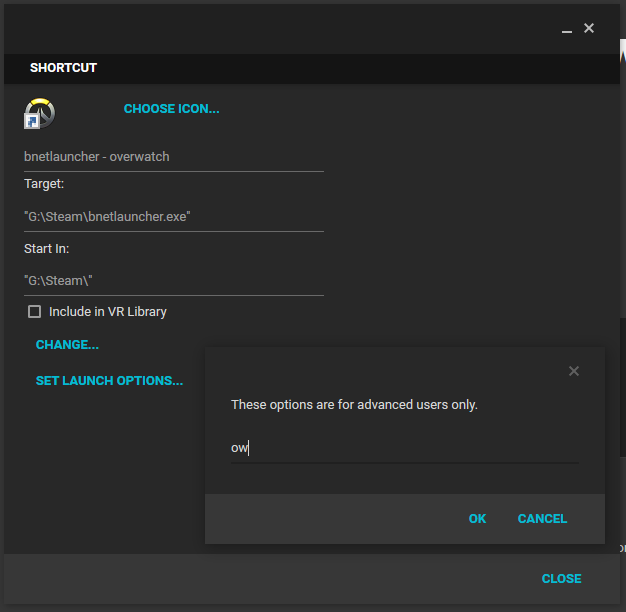
The result should look something like this:
Additionally, can also use Change Icon to use the icon of the game you’re adding. If you’re still unsure how it should work you can watch a video bellow of bnetlauncher in action:
Public Test Realm and World of Warcraft Classic
With the release of the the new client in 2021 it’s no longer possible to launch PTR and Classic version of games without manual interaction.
If you’re brave enough there’s an untested experimental 2.15 version that tries to restore that functionality.
Troubleshooting
In case of problems logging can be enabled by creating a enablelog.txt file inside %localappdata%\madalien.com\bnetlauncher\, you can open the location by pasting the path into explorer or the run dialog in windows (WinKey+R)
Known Issues
- Launching WoW Classic and PTR version of game depends on the client gaining focus for bnetlauncher to send a keypress to it so it will launch the game. Not letting the Battle.net client gain focus will break the functionality.
- Slow computers might take too long causing to bnetlauncher to think something went wrong, see additional options on how to use –timeout to fix it.
- Enabling multiple instances of battle.net client in it’s options might break bnetlauncher functionality.
- Users of MSI Afterburner, Fraps and other overlay software might experience crashes do to incompatibility with their own overlay and steam’s, to solve the issue disable the 3rd party application overlay.
- The game, bnetlauncher and steam must all have the same running permissions to work properly, this means if one of them is running has Administrator/Elevated Permissions, then all of them must also be run has Administrator/Elevated Permissions.
- It’s not possible to automatically launch games with a specific region set. The client provides no direct option to do this, however a workaround can be done by creating a new game entry and the nolaunch option and manually selecting the region before clicking play.
- Battle.net client “ads” will interfere with the PTR and WoW Classic wow launch, when it happens user will need to press the play button manually to continue the game launch.
- Default launching the client trough a scheduled task may be incompatible with some setups, workaround is provided with
--notaskswitch/option. - Starting multiple copies of Startcraft Remastered may cause bnetlauncher to show an error since the game only allows one instance to be run at the same time.
- There’s no built in routine to clean up the log files if they pile up (logging is disabled by default)
- Call of Duty: Cold War might work better when using –timeout 10 for some users.
Aditional options
There’s also the following additional options provided by command line switches:
--timeout <seconds>, -t <seconds>changes how many seconds it tries to look for the game before giving an error (15 seconds by default).--notask, -nstarts the launcher directly instead of trying to use a scheduled task--leaveopen, -lleaves the client open after launcher the game. If combined with--notaskoption it will show you as playing on steam until you close the client.
Uninstalling
To remove all traces of bnetlauncher from your system:
- type ‘Task Scheduler’ in start menu and open it, expand library and delete bnetlauncher folder to remove the tasks used to start the client
- type
%localappdata%\madalien.comin start menu and open the folder, delete bnetlauncher folder to remove log and gamedb.ini files
Requirements
- Windows 7 SP1 or above (Only tested on current release of Windows 10)
- .Net Framework 4.7.2 (included in Windows 10 April 2018 Update [Version 1803] or above). Download link: https://www.microsoft.com/net/download/dotnet-framework-runtime
Contributors
internet coder Maruf for ghost tray icon fix code github Ethan-BB for the new parameters to launch games on battle.net.
github RobFreiburger and iMintty for Starcraft Remastered and Destiny 2 support respectively.
/u/fivetwofoureight for creating and allowing me to use his icon. /u/malecden, Maverick, /u/sumphatguy and others for their help pointing out bugs.
github jbzdarkid for fixing some typos in the documentation.
github jacobmix for crash bandicoot 4 addition
github KyleStilkey for Diablo Immortal support
github d3rt0xx for MW2 & WZ2.0 support
github Sectimus for Diablo IV support
Downloads
bnetlauncher releases (on github)
github repo (Source Code, Issue Tracking, Complete README.md)
Other versions
Pingback: ▷▷▷ Nejlepší nástroje pro Steam (Aktualisiert 2023) - Krypton Solid
Pingback: ▷▷▷ De bästa verktygen för Steam (Aktualisiert 2023) - Krypton Solid
Pingback: ▷▷▷ De bedste værktøjer til Steam (Aktualisiert 2023) - Krypton Solid
Hi There,
Modern warfare 2 is not workin even with the -t by -t60
Can someone help me?
When running this, I get a message that “battle.net client doesn’t seem to be installed” then it suggests installing it.
Bnet is definitely installed, how do I make this software see it?
[diabloi]
name=Diablo Immortal
client=battlenet
cmd=ANBS
exe=DiabloImmortal.exe
What I use to launch Immortal with this for anyone needing it or help.
just use the ini file renamed to .example and add that entire section to it, works for me
Can anyone please help/provide a solution to add Diablo Immortal (PC Beta) to bnetlauncher?
[diabloi]
name=Diablo Immortal
client=battlenet
cmd=ANBS
exe=DiabloImmortal.exe
Hope this helps!
Where so you enter all this at? Also is it possible to play overwatch 2? If so how?
I am able to get Vanguard to launch [cmd=FORE], but the steam overlay is not working in-game.
Recent Call of Duty games block the steam overlay.
having issues with Cold War not displaying on remote pc. I can hear it and the app is running on the host but it never displays. Anyone with similar issues?
Hey buddy, do you plan on updating the app to add Diablo 2 Ressurected and COD Vanguard ?
Bnetlauncher supports adding any additional games thought editing it’s configuration file and adding the games launch codes.
That information is only readably available to those that purchase the games (which i haven’t).
I’m willing to add the games if I’m provided the launch codes for it.
[d2r]
name=Diablo 2: Resurrected
client=battlenet
cmd=OSI
exe=D2R.exe
There’s a “nightly build” on github, I’ll look into doing a official release over the weekend.
[codvg]
name=Call of Duty: Vanguard
client=battlenet
cmd=FORE
exe=Vanguard.exe
Here is the info for Vanguard.
Also I noticed that WoW Classic doesn’t seem to work. It opens Battle.net and switches to the WoW Classic page, but it doesn’t actually launch the game.
I appreciate all the work you put into this!
The Battle.net client
beta(now release) breaking launching alternative versions has been a known issue, that said while I have a potential solution I haven’t had the free time or motivation to finish the implementation as I no longer play any blizzard title.Man I would honestly toss you some money if you could fix the issue with Classic not working anymore. I got real used to remote streaming through Steam and playing from m my couch with a controller. Having to login makes me have to get up haha.
Howdy, any chance this will be updated to support Blizzard Arcade Collection? Thanks!
Assuming the launch process is the same as other titles all that’s needed is finding out the correct ID code and executable name.
Hey there, any chance you might consider installing Call of Duty Warzone? It’s free to play after all, so you could try it just to see if there is a way to make it work again. If so, it would probably also work with Cold War.
I would super appreciate it.
I quickly downloaded the f2p warzone and everything was working as expected. The game launched and steam showed as playing.
If you were talking about having steam overlay, activision has updated the game to blocked it’s use. So the overlay wont work.
Thank you so much for this! I really appreciate you going through that to help! You are awesome! Have a wonderful 2021 <3
can someone help modern warfare 2019 is starting but the overlay won’t show
Hello,
as of today, Call of duty cold war is not working anymore.
can you look into it?
thank you!
Don’t own any Call of Duty so have no wait to test it.
I was able to fix Cold War by adding “-t 10” after codbocw… It looks like Cold War takes a while to open and launch the game so the “-t 10” adds a to second delay at the end of the sequence to allow for the additional time needed to launch the game
Thanks, I’ll add that to the readme.md however by default the timeout is 15s. So you’re actually reducing the timeout.
Hello, I am having trouble getting wow to launch using the default settings. Could there have been a change with the 9.0 update to shadowlands that caused this?
I no longer play WoW so not aware of any changes. Did a quick test by downloading enough of WoW to enable the play button and everything was working as expected.
Hello.
I try to use bnetlauncher to launch battle.net games through GOG Galaxy 2.0.
My problem is after the first launch of lets say World of Warcraft the play button is greyed out, even long after i have closed World of Warcraft. I have to restart GOG Galaxy to make the play button (in GOG) available again.
Can you help?
That’s a use case I never considered, I’ll try to have a look over the weekend.
Had a look over and indeed GOG blizzard integration does not react well to trying to launch bnetlauncher, after the first time it would no longer even try to launch it and lose connection with battle.net client.
That said, seems to me that trying to run bnetlauncher under GOG is not the best idea, instead I recommend you [ask the battle.net integration developers](https://github.com/FriendsOfGalaxy/galaxy-integration-blizzard) to add the bnetlauncher feature you’re missing in GOG.
Cold War launched, but I have no steam overlay?
bnetlauncher helps launch the game under steam to get the steam overlay. However if the game doesn’t support it or actively blocks it (like Destiny 2 used to do) the steam overlay wont work.
hello does anyone know the code for cod black ops cold war? : D
i would like to know too
New release v2.11 has support for CoD: Black Ops Cold War
hello
after last modern warfare update, overlay launch only on battlenet
it seems they disabled 3rd party programs
is there a way to force it with args on launch ?
Please see https://github.com/dafzor/bnetlauncher/issues/41
too bad
is nvidia ansel using overlay ?
because it popup(alt+f2) during cod mw launch
if it’s overlay maybe we can figure out something
bnetaluncher is just a helper tool to assist with launching games under steam. It does not mess with the overlay in anyway, doing so is beyond my current knowledge and could make bnetlauncher be detected as a hack by anti-cheat.
You’re best chance is asking Infinity Ward or Valve to address the issue.
i see
ty for your replay
thanks for the .exe,
when i launch overwatch with ow the battle net launcher doesn’t close himself.
By design bnetlauncher doesn’t exit Battle.net if it’s already running. If you just mean the closing the Battle.net client window, that’s an option you can set on the client itself in “settings \ general \ when I launch a game”
that’s what is weird, i don’t have battle.net running and the option you say enabled. Also when launching warzone it close by itself but not with overwatch (i only play those two games so idk if other games has this same issue).
The only other possibility I see is that you added –leaveopen or -l option to the overwatch shortcut which will leave the client running.
didn’t even know those commands, i just follow the instructions for both titles.
I can’t reproduce your issue, so I believe it’s something specific to your system that’s causing it, I wouldn’t know what though.
Any way to fix steam overlay in latest version of Modern Warfare/warzone? After yesterday’s update,overlay doesn’t seem to be working anymore.. Help?
It’s not a bnetlauncher issue, nothing I can do.
How do I get this to work with the overwatch replay viewer? Thanks
Pingback: Bnetlauncher v2.06 – madalien.com
Steam dont show the Game i am playing, overlay works… codmw2019
I tried it with the gamedb.ini, but dont work… it shows for a second and then its away
did you try adding waitforexit on the options?
example:
[codmw2019]
name=Call of Duty: Modern Warfare
client=battlenet
cmd=ODIN
exe=ModernWarfare.exe
options=waitforexit
hi there,
same for me too.
it works well with the exception of show me playing CoD:MW on steam
I use version 206. tried “options=waitforexit” aswell but it just show for few seconds that im playing. any other ideas?
Only thing i can think of is that there’s some intermediary launcher which might be making bnetlauncher think the game exited earlier.
I don’t currently have access to Modern Warfare so i’m unable to try and find out what’s happening.
Would it help to give you access to an account?
I appreciate the offer but account sharing is against Blizzard ToS and I wouldn’t want to put anyone’s account at risk.
I tested it all but sadly it dont work -.-
Where would I input the additional options at? I’d like to input notask and leaveopen
it would be after the game code.
Example:
bnetlauncher.exe ow -leaveopen -notask
I am running into a small issue with COD:MW. I have set it up, 𝘁𝗵𝗲 𝗼𝘃𝗲𝗿𝗹𝗮𝘆 𝘄𝗼𝗿𝗸𝘀 𝗳𝗶𝗻𝗲 𝗶𝗻-𝗴𝗮𝗺𝗲, however the game’s title isn’t displayed on steam. When the game launches it shows the title for a split second before it goes away again.
Thanks for your work, I use this tool for other bnet games and I love it!
log: https://pastebin.com/SW72WfZw
If you mean it stops showing you as playing then it’s because by default bnetlauncher exits after it’s down.
You can tell bnetlauncher to wait until the game exits by adding the waitforexit option on a custom gamedb.ini
So cod would look like this:
[codmw2019]
name=Call of Duty: Modern Warfare
client=battlenet
cmd=ODIN
exe=ModernWarfare.exe
options=waitforexit
Pretty sure im being dumb, trying to add modernwarfare. made a custom gamedb.ini, put it into %localappdata%\madalien.com\bnetlauncher put codmw into launch options. error comes up with cant find ID
Please use the latest version (2.06) and the code codmw2019
Sweet that works loading it up. though same issue with bo4 beta last year. where after a few seconds all controller inputs stop apart from the steam button for BP overlay.
tis a strange one
Seems to be soon as the steam overlay pops up in the bottom right.
Did you guys find a fix? It happens to me as well.
I must be missing something, I cant add custom settings to WOW. Im trying to add the nolaunch option, but it keeps launching automatically.
With the launch of WoW Classic upcoming do you know if theres a string we can pass in the .ini file to trigger wow to open separately between ‘retail’ and ‘classic’?
As far as I know there’s no direct way to launch an option from a game. Best you can do is use the nolaunch option and manually change to classic 🙁
are you creating a new entry on your own gamedb.ini with a different name to achieve this?
Additionally if you’re feeling adventurous there’s a pre-release version with experimental wow classic support if that’s what you’re trying to launch.
I want to ask about steam overlay’s overlapping in Call of Duty: Black Ops 4. When I chatting using overlay, game recognizes the key’s commands, because of it happens missclicks. For example, when I use numbers (0-9) in overlay’s chat, my character use equipment or weapons. Even happened that while I chatted, the pressed keys were recognized as “Exit the game”.
It very much disturbs. Is there a way to fix it?
I’ve never had that issue so I’m unfamiliar with any workaround besides pausing the game everytime you open the overlay.
You can always try reporting the issue on the Steam Client Beta forums.
Thanks for previous answear.
I checked various forums, including Steam Client Beta forums. I’m not only who have that problem. not but unfortunally no one can’t answear what to do in that situation. Therefore I don’t see sense to create the same topic which nobody will answer.
Links with that problem from players:
https://steamcommunity.com/groups/SteamClientBeta/discussions/0/1734342793785288390/
https://community.callofduty.com/t5/Call-of-Duty-Black-Ops-4-PC/Steam-overlay-not-working-properly-with-game-overlapping-quot/td-p/10862771
windows 10
without parameter –leaveopen (i add just hs) – battle.net client is still opened
The leaveopen option is to leave the battle.net client running after launching the game. Battle.net client is needed to start the games so it always starts.
Your Bnetlauncher is so usefull.
All my friends are on steam, And I can finally use steam chat overlay in Sc2 and overwatch.
I see on version 2 you can add more games.
I hope you will support different client in the futur 🙂
Pingback: How To Play Destiny 2 with Steam Input – Game News City
World of Warcraft crashes on Startup with this LOG:
—————————
Wow
—————————
This application has encountered a critical error:
ERROR #132 (0x85100084) Fatal exception!
Program: D:\World of Warcraft\_retail_\Wow.exe
ProcessID: 1784
Exception: ACCESS_VIOLATION
The instruction at “0x00007ffa06834ee7” referenced memory at “0x0000000000000fa0”.
The memory could not be “read”.
Press OK to terminate the application.
—————————
OK
—————————
best regards
Never experienced crashing caused by bnetlauncher, so right now i’m unable to reproduce the issue. Check if you don’t have other overlay software that may cause instability when interacting with steam overlay or even aggressive antivirus software.
OK, the bnetlauncher won’t work if DirectX12 is enabled in Wow.
If i switch to DirectX 11, the bnetlauncher works fine.
Steam doesn’t support DirectX 12 apps.
best regards
OH MY GOD!!! I LOVE YOU! BEEN STRUGGLING WITH THIS ISSUE FOR 3 DAYS. I SO LOVE YOU!!!